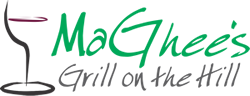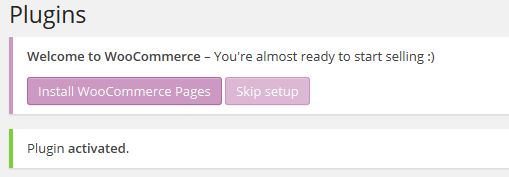WooCommerce Ready!
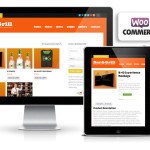
This theme comes with full support for the latest version of WooCommerce. You can view all of the official documentation for the plugin here, but we’ve put together a short guide that will get you up and running quickly!
Here’s how to get started:
1. Install the WooCommerce Plugin.
Visit your Plugins > Add New panel, then just search for “WooCommerce” and follow the on-screen instructions to install and activate the theme.
Once installed, make sure you follow the button to install the WooCommerce pages:
Make sure you click the “Install WooCommerce Pages” button. If it doesn’t show up (or you accidentally miss the chance to click it), just deactivate the plugin and re-activate it.
Once activated and installed, you should have a handful of new pages that the WooCommerce plugin uses:
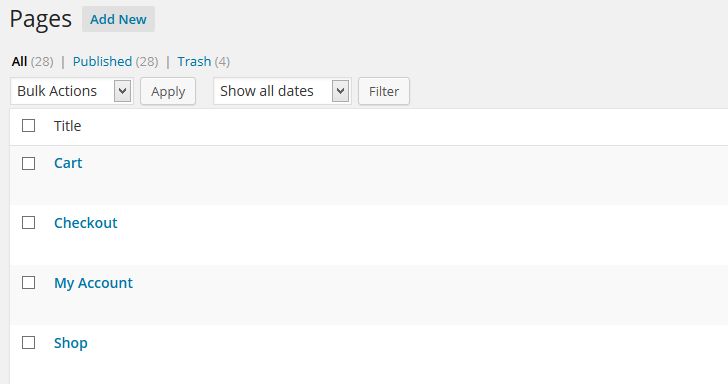 2. Fill out the WooCommerce Settings
2. Fill out the WooCommerce Settings
Your first step should be to visit the “WooCommerce” panel on the left side of your dashboard and get a feel for how things are organized. Once you’re ready, visit the “WooCommerce > Settings” panel to fill out the storefront settings.
3. Import the Demo Products
This is optional: If you want, you can install the handful of products shown in the theme demo page. This works just like an ordinary WordPress XML import, but it will ONLY import products. We’ve separated this from the main “demo import” process because lots of people don’t want to bother with the WooCommerce stuff.
Visit your Tools > Import panel, select the WordPress import method, and upload the XML file found in this theme’s download package that’s named “woo_demo_products.xml”.
This will import a handful of products, their images, and categories.
4. Add the “Store” link to your menu.
Once you are happy with your storefront (you can always preview it by viewing the “Shop” page in your Pages panel – usually the URL is “http://yoursite.com/shop/”), you should add the storefront link to your menu so that people can find it. That’s it!